Translate Folders of files
You can directly drag and drop folders onto the GT4T file translator interface, specify the format you need to translate, and then GT4T will start to translate the specified format of files in that folder and subfolders.
GT4T runs on top of 29 automatic translation engines. Whatever your language pairs are, GT4T can always offer the best automatic translation possible.
- Left-click the GT4T icon at the bottom right corner of the screen to bring up GT4T quick menu and click File Translator on the menu to start the GT4T File Translator.
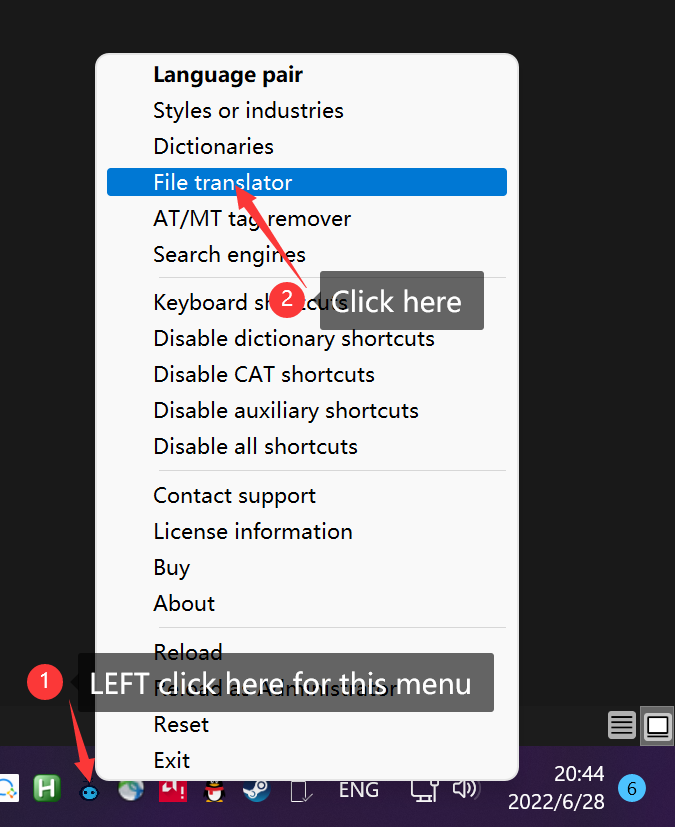
- First confirm if the language pair is correct. The language pair in this example is English to Spanish.
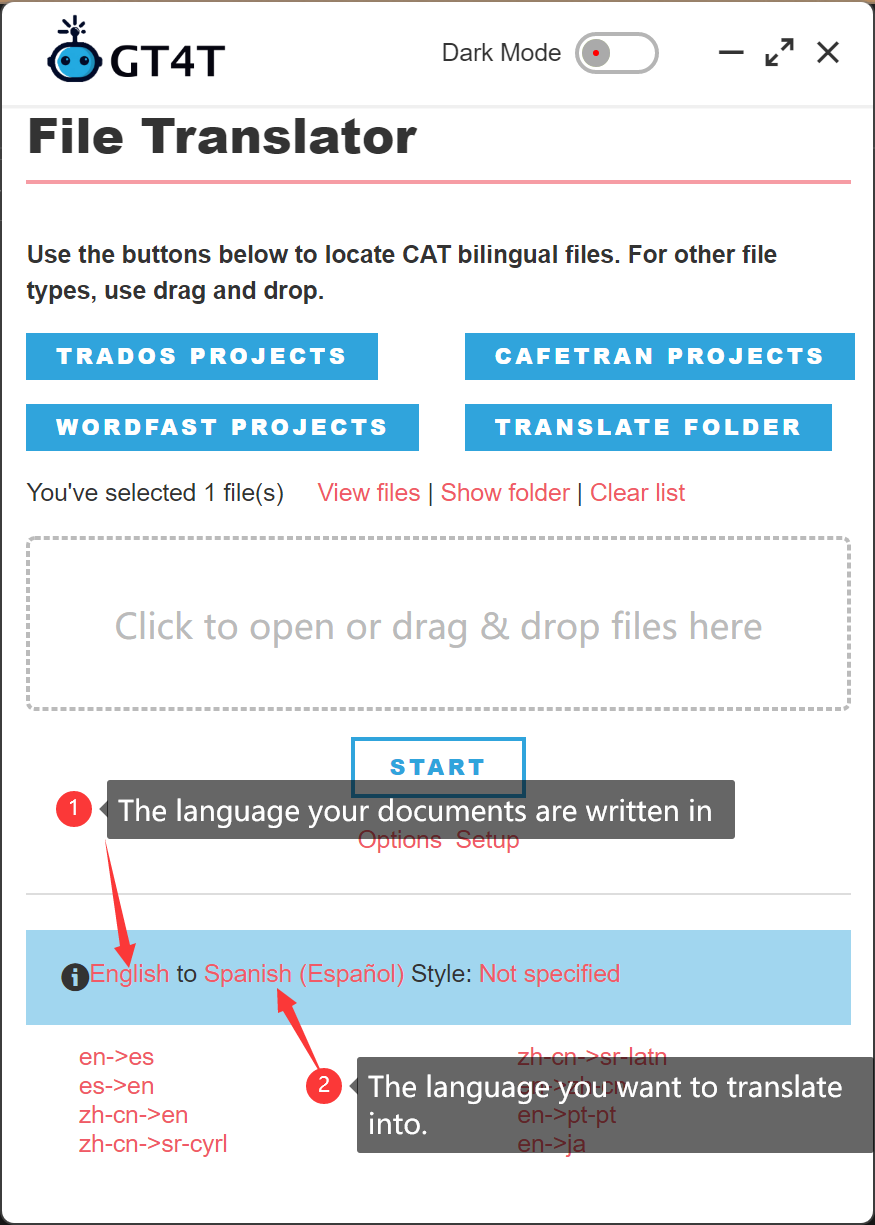
-
You can start the translation folder in one of two ways.
Method 1
Select one or more folders and drag and drop the folders into the dropping area of the GT4T File Translator.
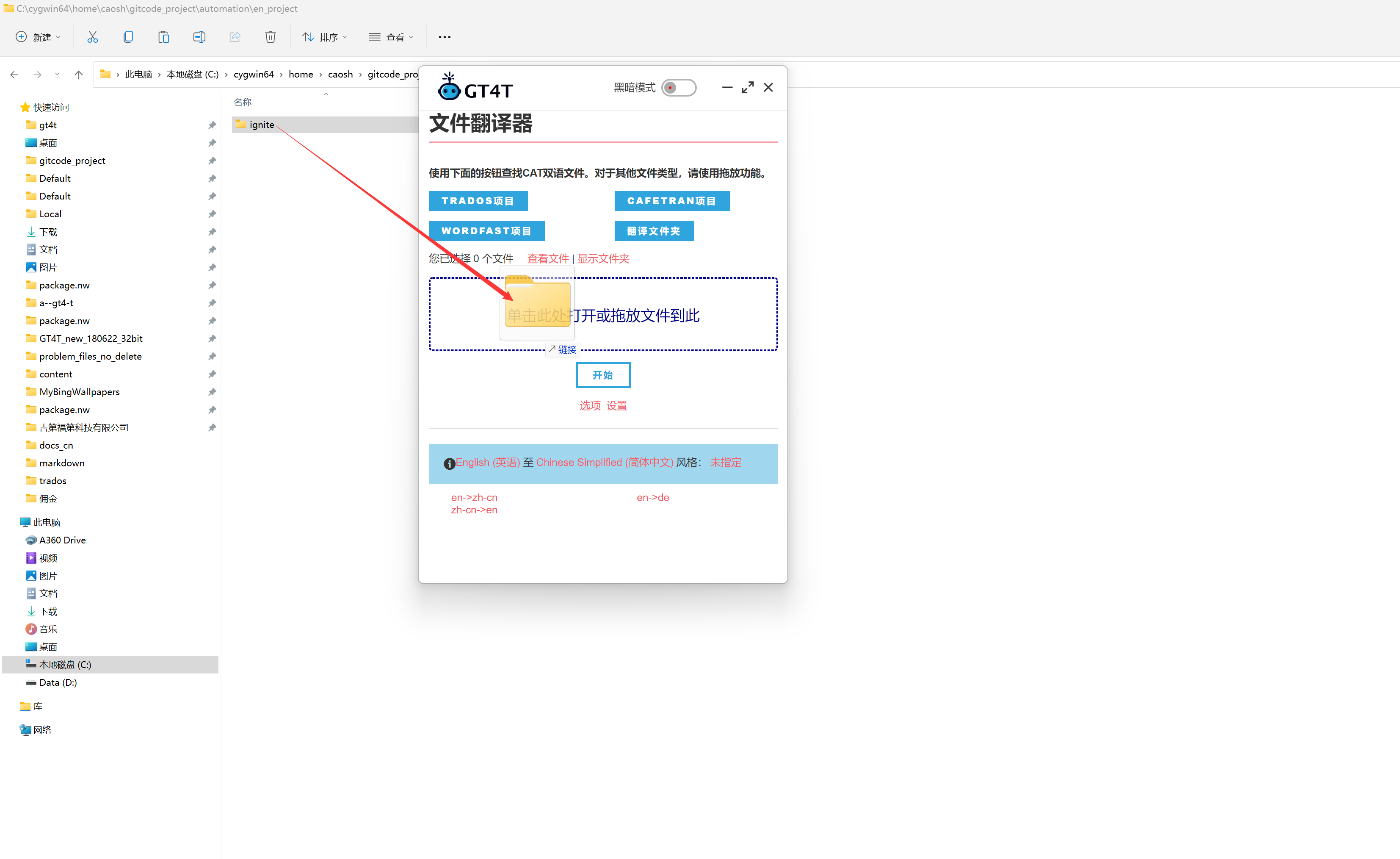
Click the “Open Folder” button on the GT4T file translator
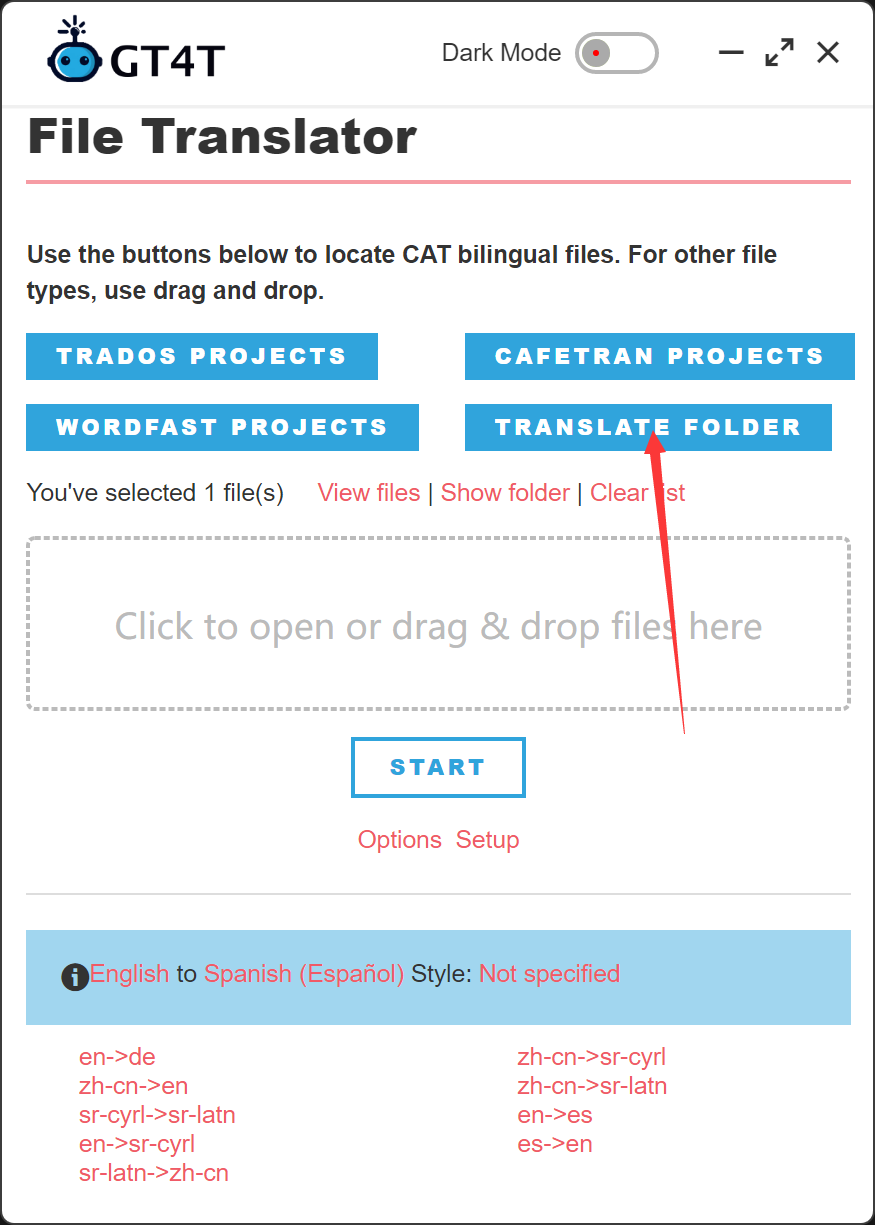
-
Specify the file format to be translated. Click OK to start the translation.
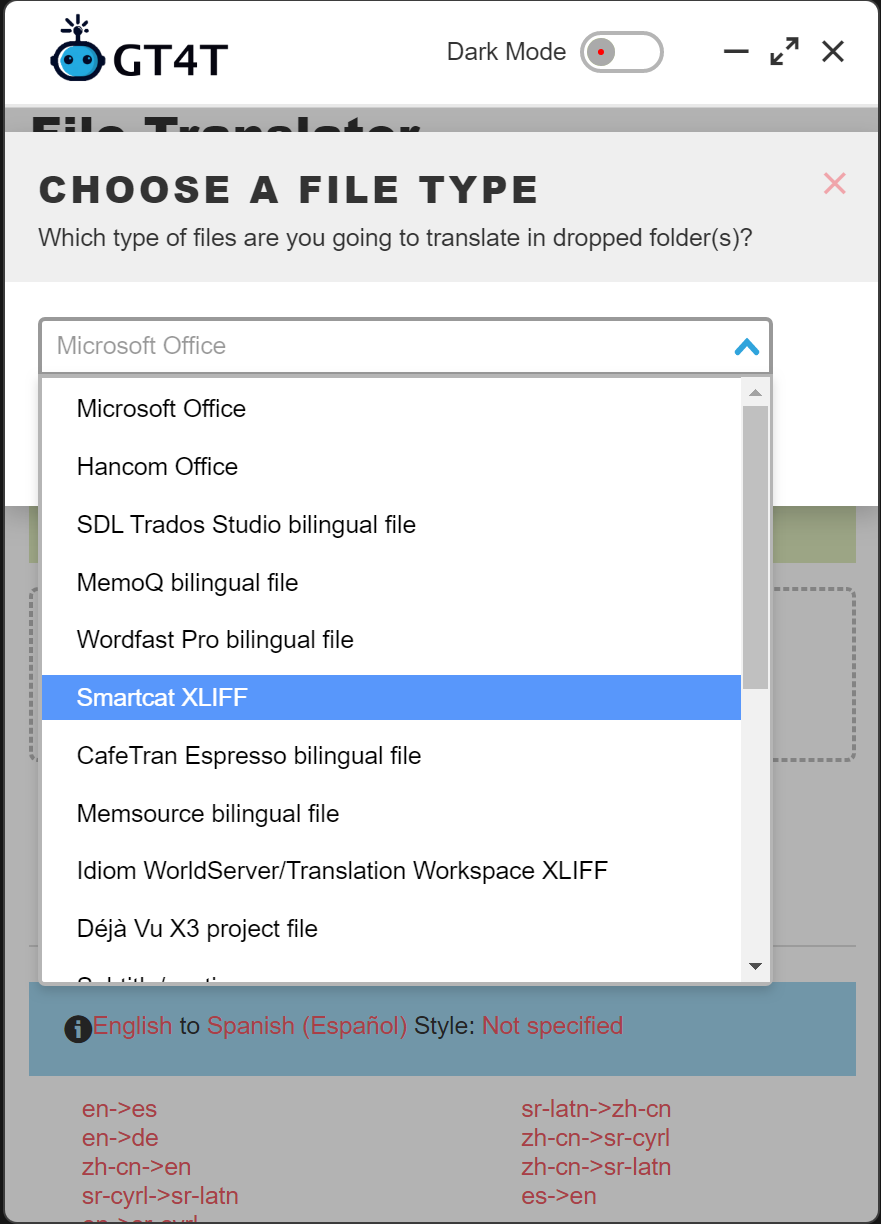
** Attention ** When using the translation folder function, files will be overwritten. The untranslated files are saved in the GT4T untranslated folder at the file location.