Translate PDF files
Jump to Section
Find the document to be translated, drag and drop it into the GT4T file translator, and the translation will begin.
- Left-click the GT4T icon at the bottom right corner of the screen to bring up GT4T quick menu and click File Translator on the menu to start the GT4T File Translator.
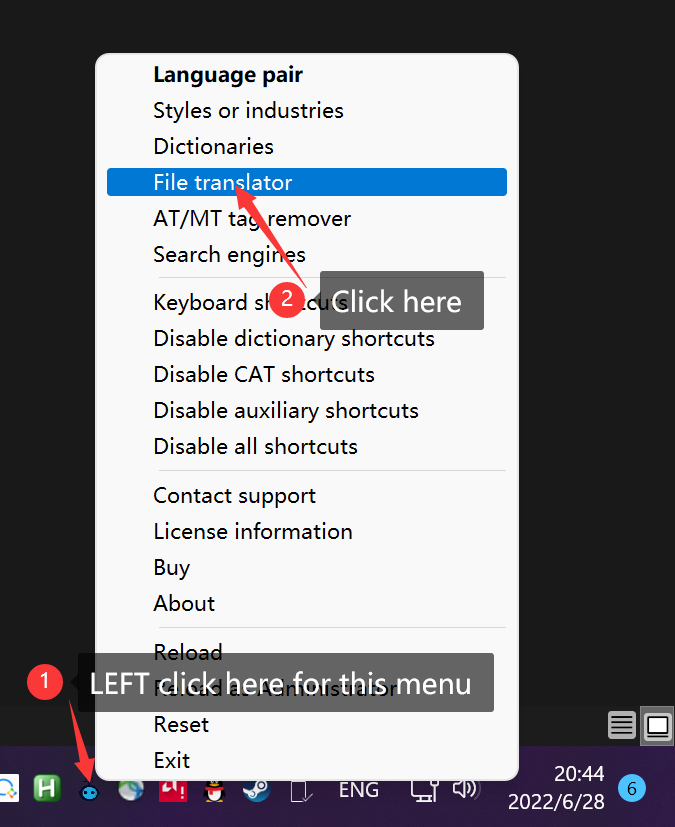
- First confirm if the language pair is correct, if there is an error, click on the location as shown to change it. English to Spanish translation is taken as an example here.
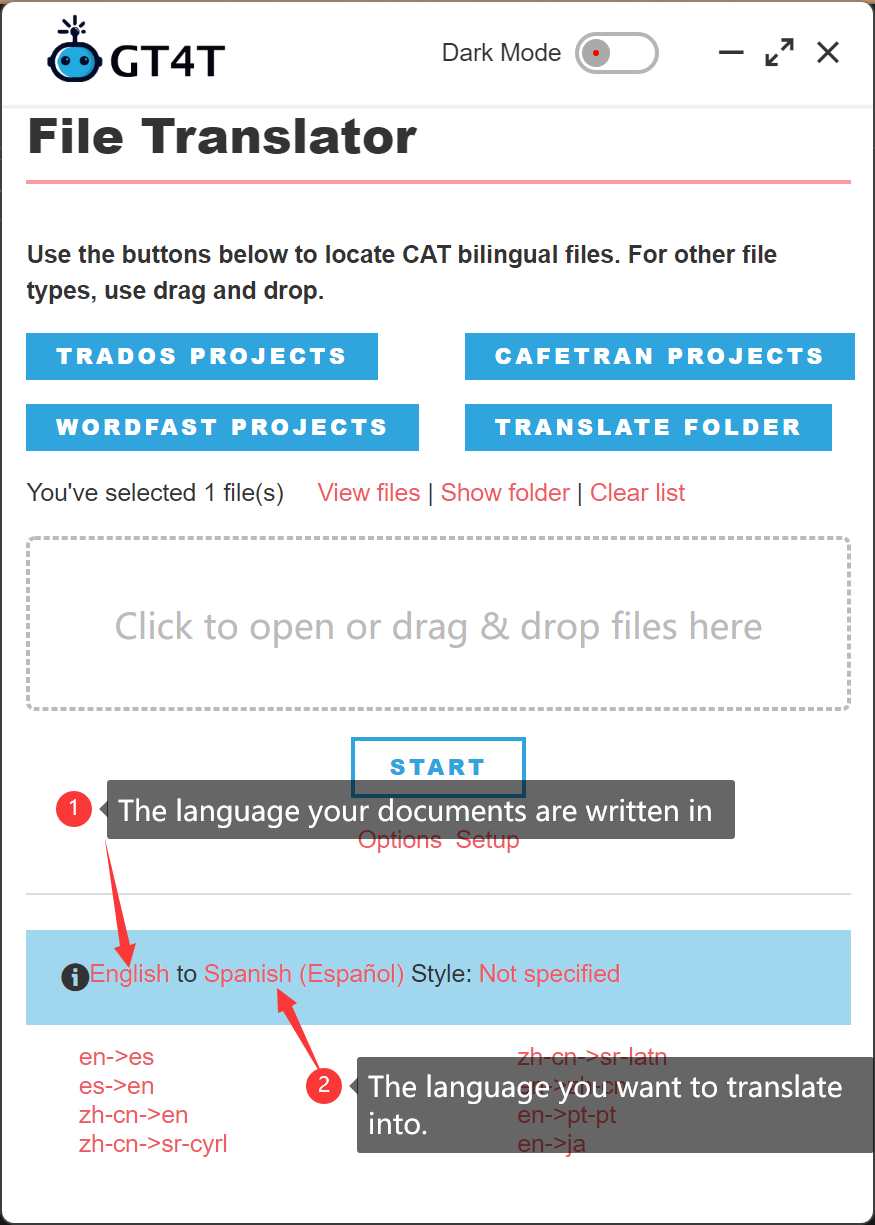
- Select the file to be translated, hold down the left mouse button on the selected file, drag the mouse to the GT4T drag-and-drop area, and then release the left mouse button. The translation will start automatically.
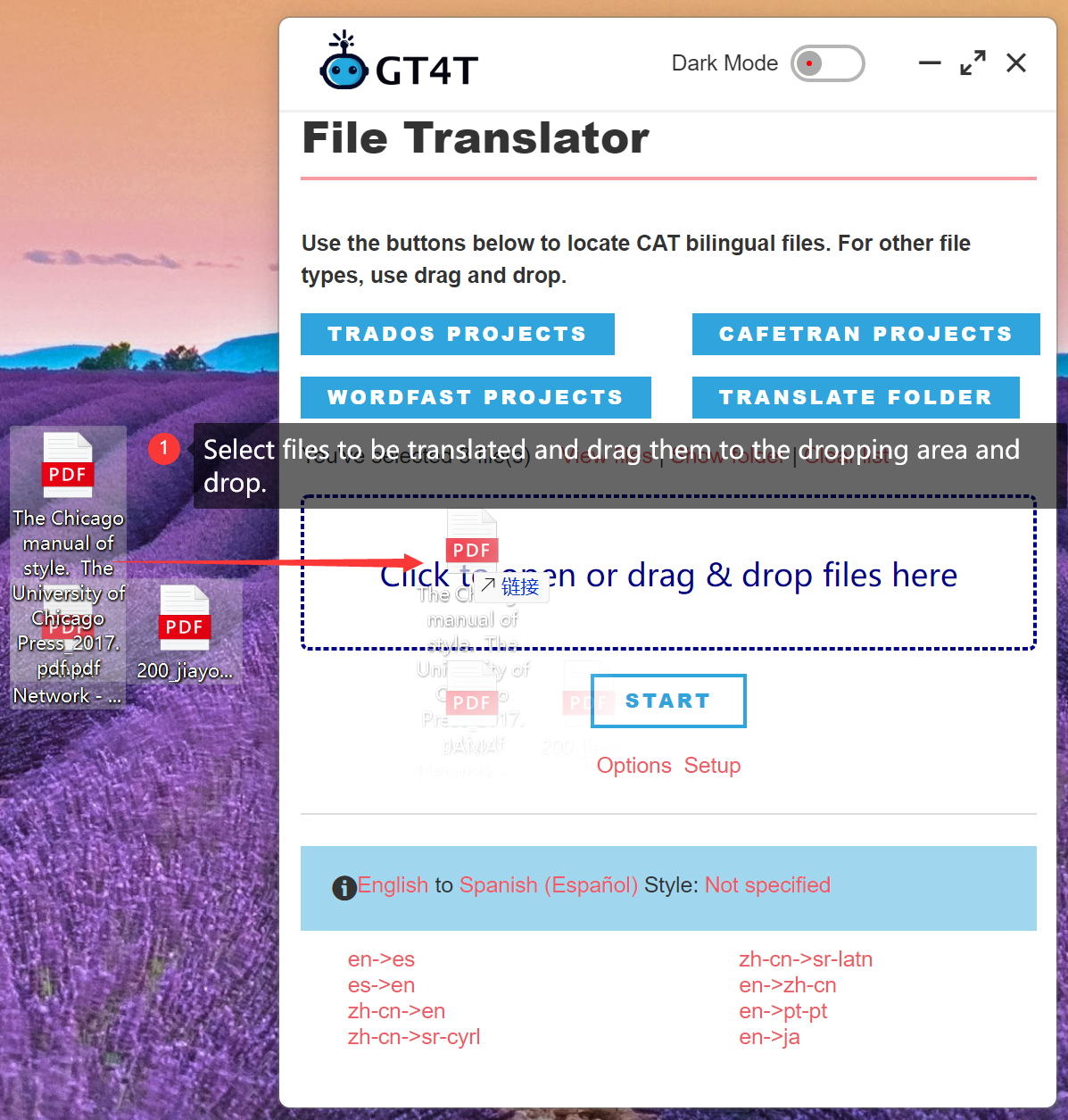
- After the translation is finished, there will be an additional GT4T_translated_Spanish (Español) folder. The translated files are in that folder.
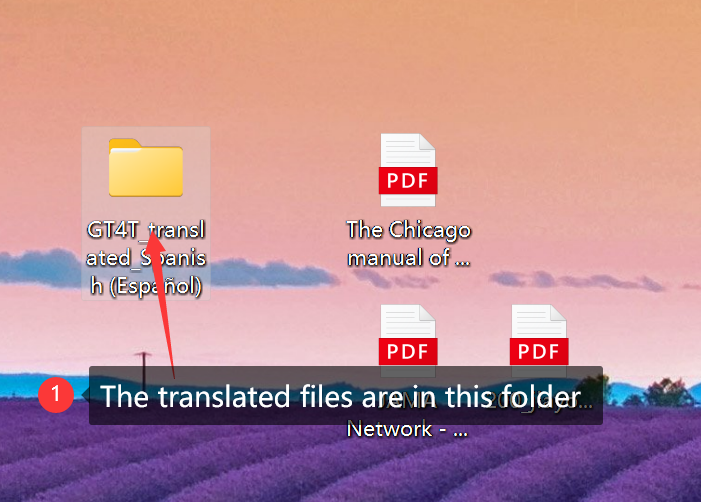
Note 1. Documents in pdf format need to be uploaded to a third party server for recognition and conversion to .docxformat. We will delete the document from the server immediately after conversion.
Note 2: The translated documents are in Word format and the file names are original_file_name.pdf.docx.