Reader Mode
Jump to Section
While reading a web page or a PDF document, select some text with the mouse and press the middle mouse wheel to view the translation of the selected text.
GT4T runs on top of 29 global automatic translations. Whatever your language pairs are, it always can provide the best translation available.
** Attention **This feature is only available on Windows.
When reading web pages, PDFs or chatting, you can always select some text and press the middle mouse wheel to view the translation.
- First, move your mouse cursor over the GT4T icon at the bottom right corner of the screen to confirm that the current language pair is from English to Chinese. If not, click here to learn how to change the language pair.
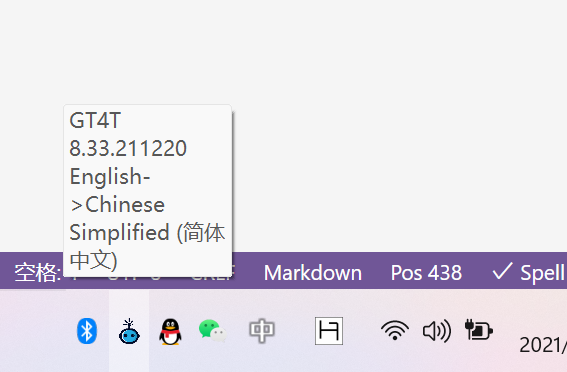
- Press and hold the left mouse button and move the mouse cursor to select the text to be translated.
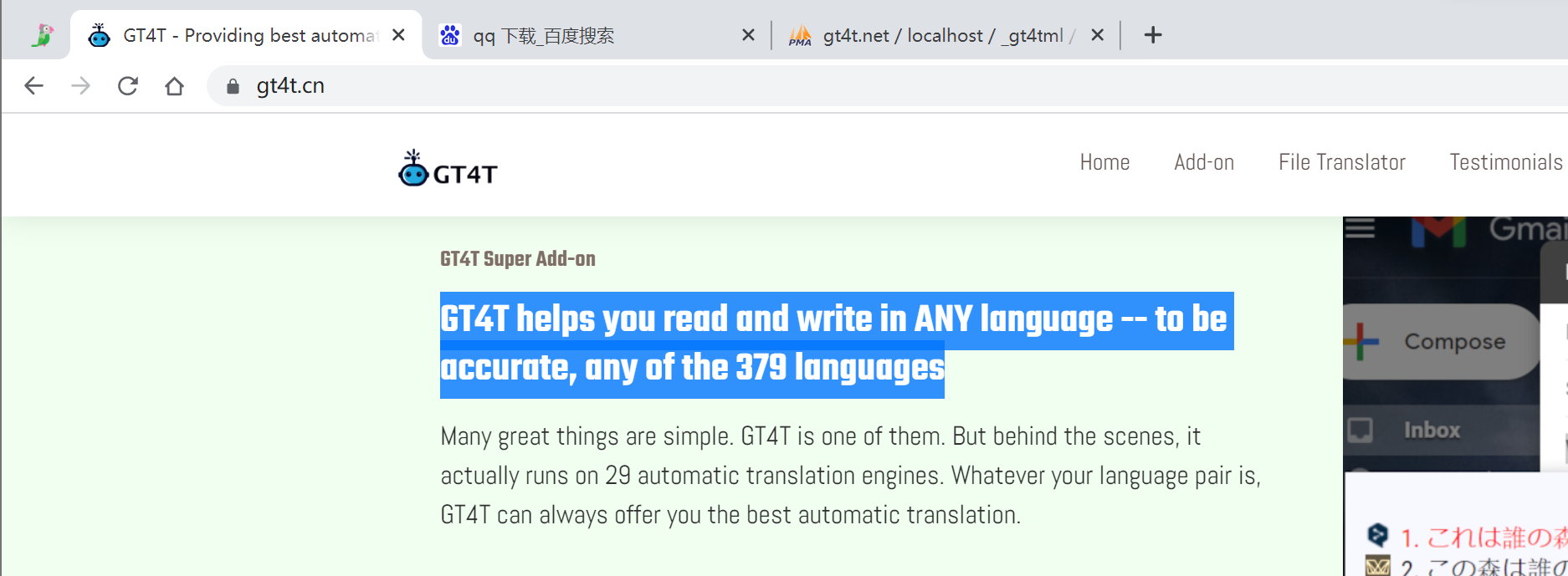
- Press the middle mouse wheel after selecting, wait a while, then the translation will pop up.
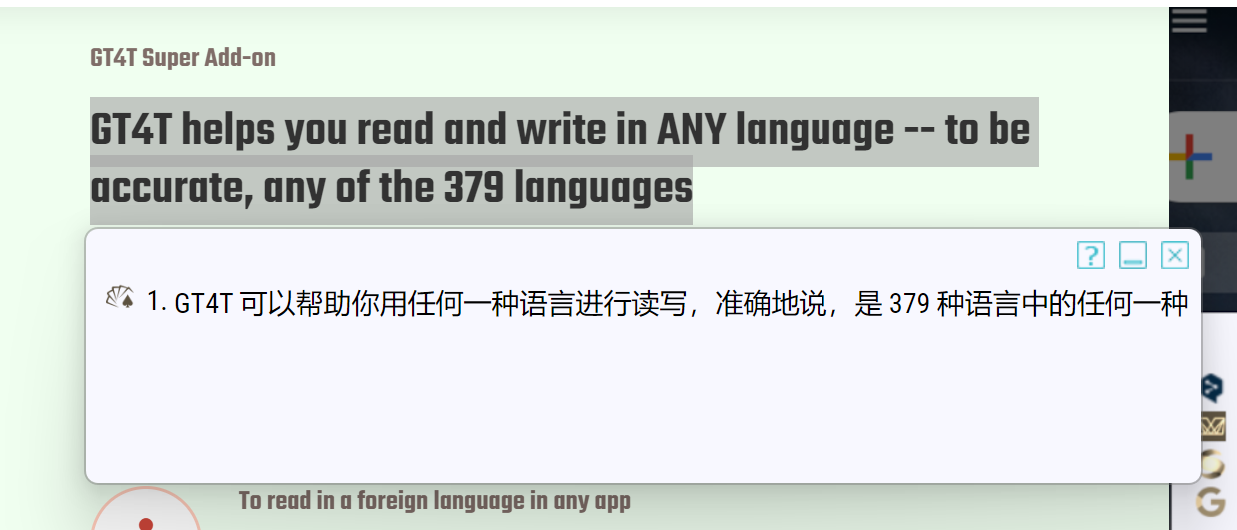
In fact, you can use this to view the translation in any window as long as you can select the text. If the text cannot be selected, such as in the interface of a software, or in a picture or game, you can use GT4T’s Screen Capture Translate