How to change the automatic translation engine
Specify the engine by clicking Styles or industries on GT4T quick menu and unchecking Pick engine automatically. If you use more than one engine to assist translation at the same time, you can specify more than one engine under GT4T Main Settings screen-> Multiple engines.
Specify the main engine
-
Left-click the GT4T icon in the bottom right corner of the screen to bring up GT4T Quick Menu, click the second item on the menu
Styles or industries.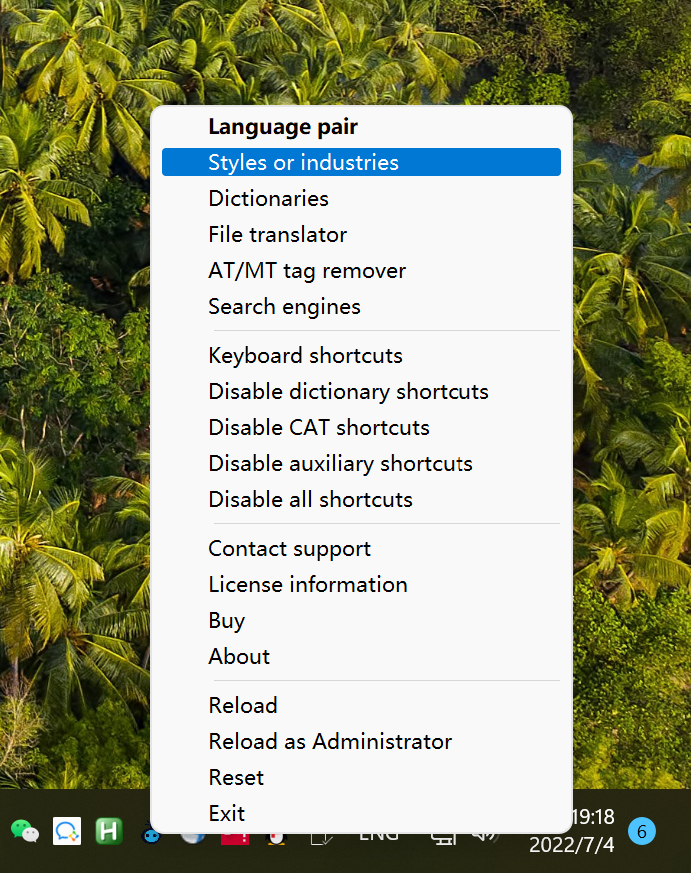
-
Click to remove the check mark in front of
Pick engine automaticallyand then select the engine you want to use from the drop-down menu that appears.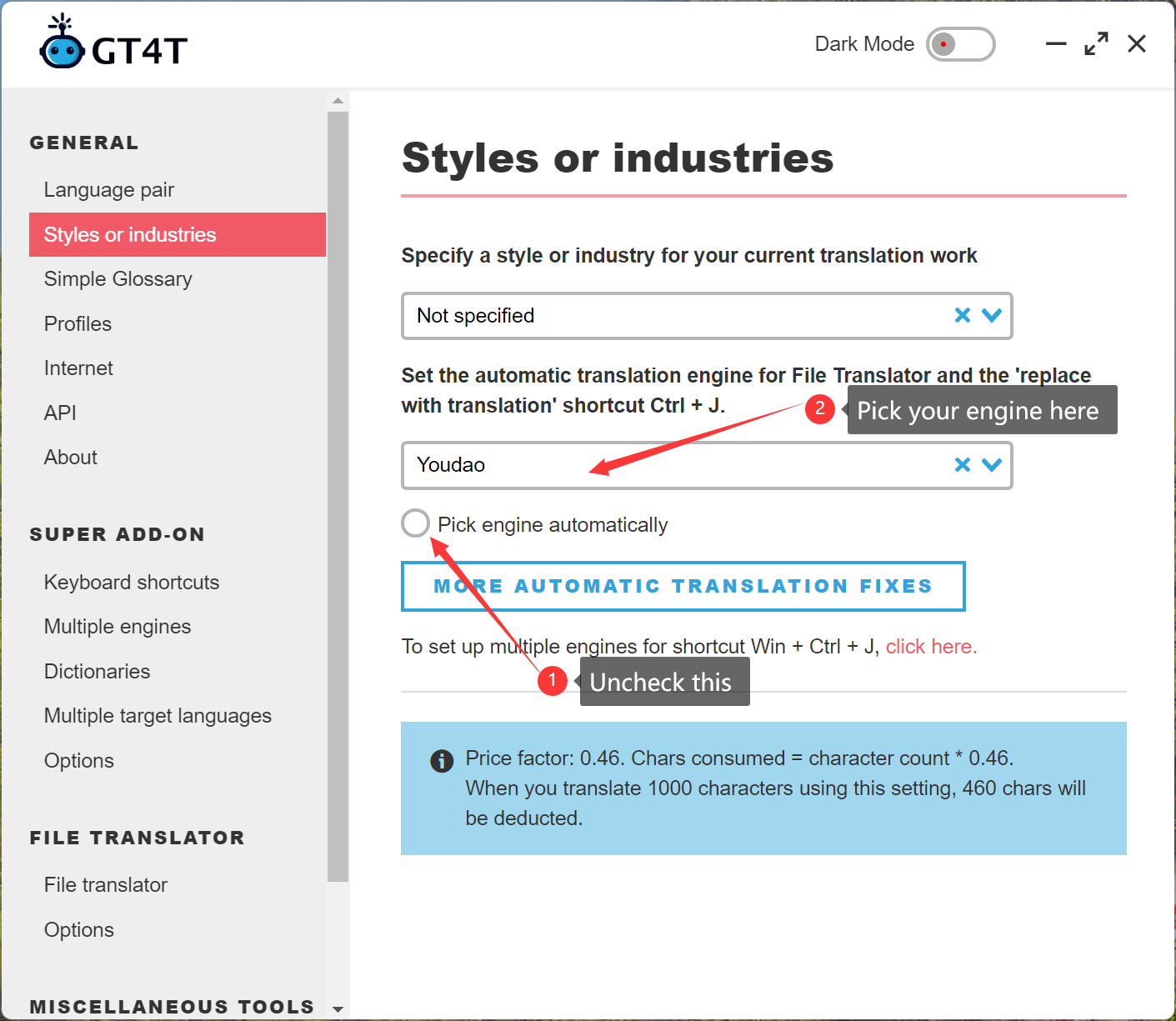
Specify multiple engines
The main engine you specify does not affect the Multiple translations of GT4T. To specify engines for the multiple translation feature (Select text and press ctrl win j).
-
Right click on the GT4T icon in the bottom right corner of the screen, then click settings.
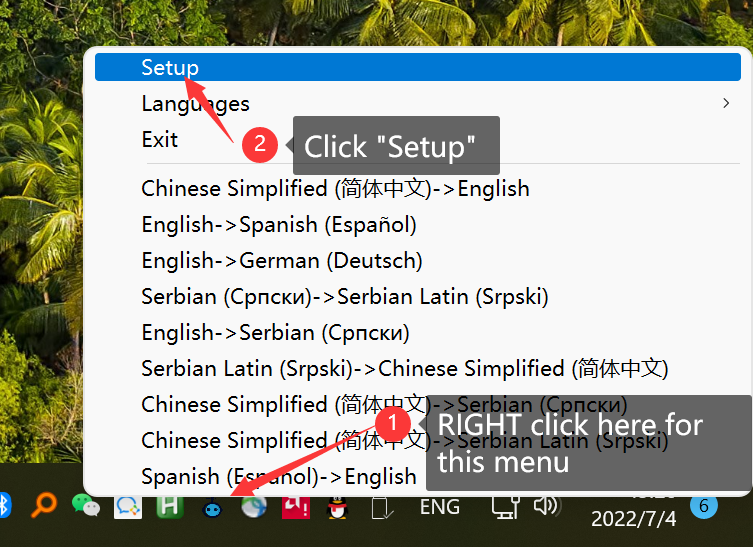
-
Click on
Multiple enginesunderSuper add-onin the left column. Select the engines you want from the drop-down menu.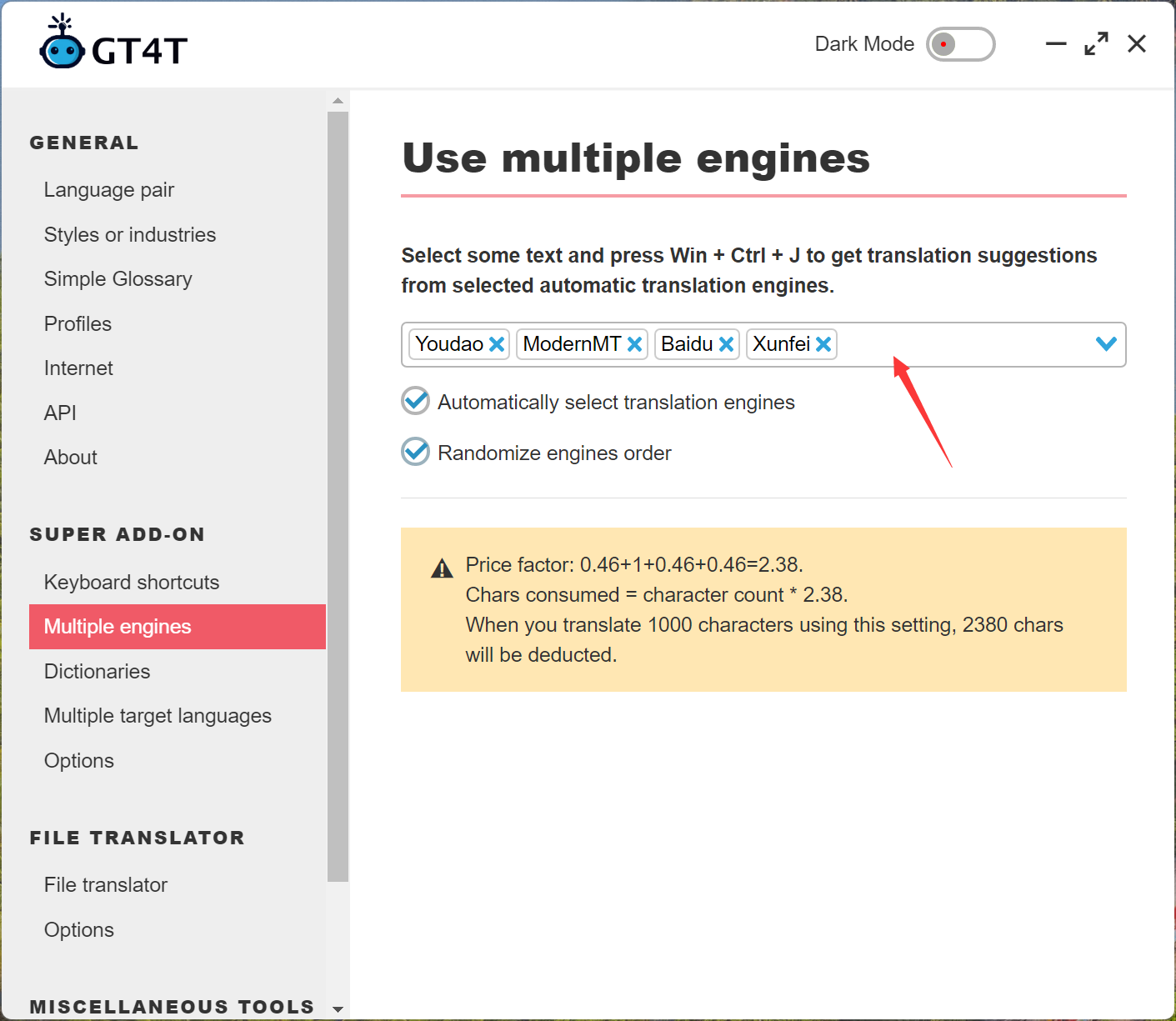
Note: When Randomize engines order is checked, the order of the results generated by the engines used in the popup window is randomized and the engine icons are hidden.