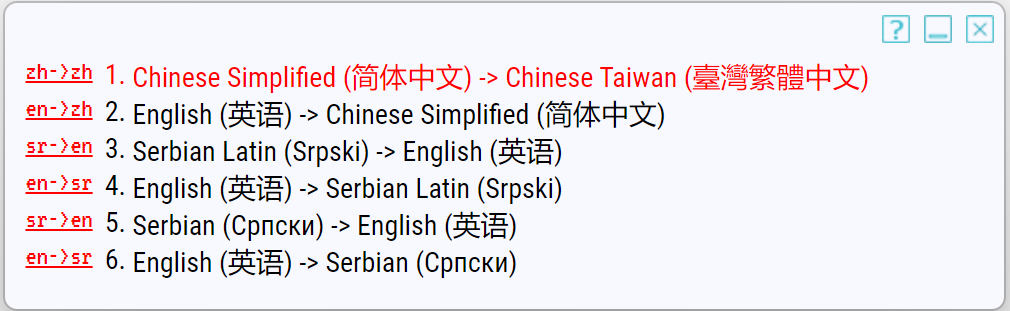How to change the translation language pair
Left-click the GT4T icon at the bottom right corner of the screen to bring up [GT4T’s shortcut menu], click Language pair to change the translation language. You can also press ctrl alt f1 to switch your language pair. Right click on the GT4T icon will bring up language pair quick switch menu. Alternatively you can use ctrl win alt f1 to bring up the language pair history pop-up window.
-
Left click on the GT4T icon in the bottom right corner of the screen to bring up GT4T Quick Menu and click
Language pair.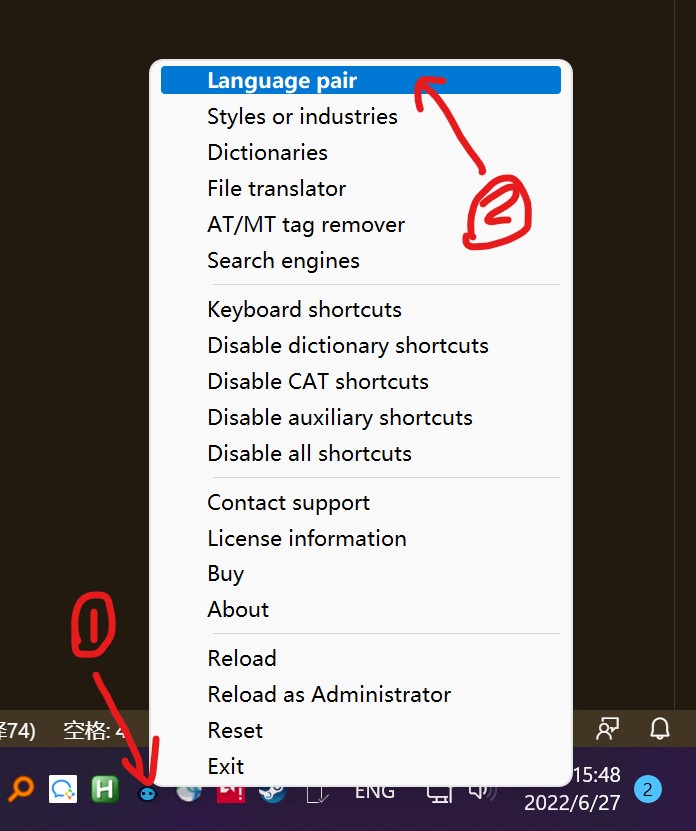
-
Set the language in the
Language Pairscreen. For example, if you want to translate from Chinese to English, findChinesein the first drop-down box andEnglishin the second drop-down box.
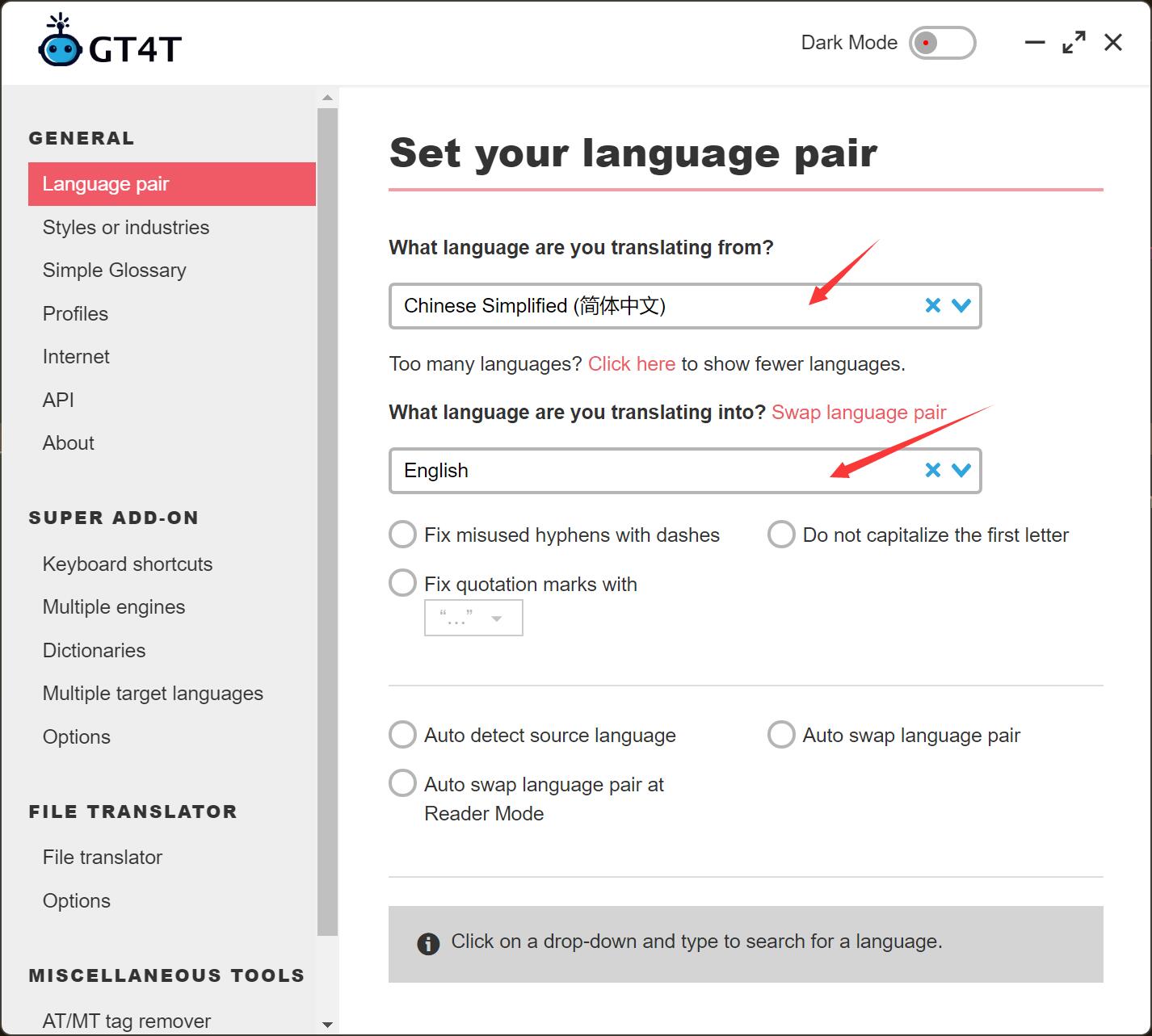
** Tips **: You can quickly search for a language by clicking on the drop-down box and typing in the language name. For example, type in ru to find Russian.
- Your language pair history will be remembered on Language pair quick switch menu. Right click on the GT4T icon in the bottom right corner of the screen.
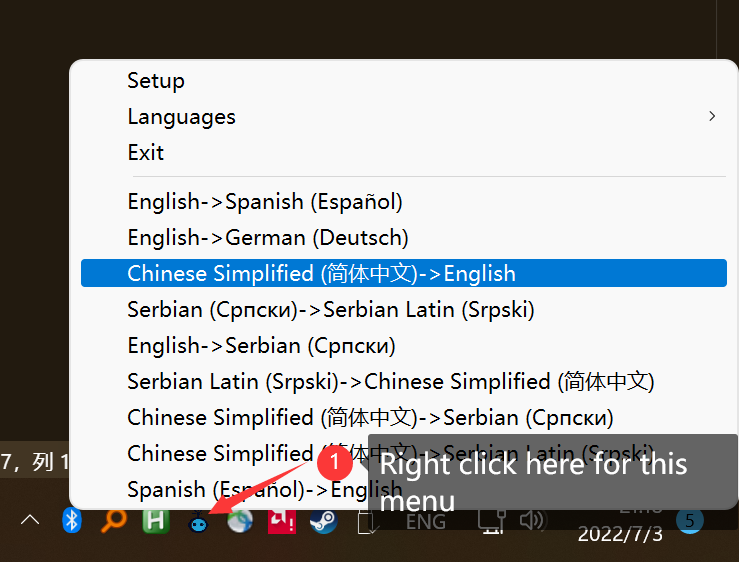
Click on a language pair in the menu to switch to that language pair.
** Note ** If you are just starting to use GT4T, the language pair quick switch menu is empty. This menu will automatically remember your language pair history during the course of using GT4T.
- You can also press the keyboard shortcut
ctrl win alt f1at any time to bring up the language pair history popup to quickly switch between language pairs.