How to disable shortcut keys
Jump to Section
You can disable some unused shortcuts to avoid hogging them.
You can disable or enable a shortcut key group directly on Quick Menu.
To disable a specific shortcut, click Keyboard shortcuts-> Edit shortcuts on Quick Menu.
-
Left-click the GT4T icon in the lower right corner of the screen to bring up GT4T Quick Menu with the following four entries on the shortcut menu.
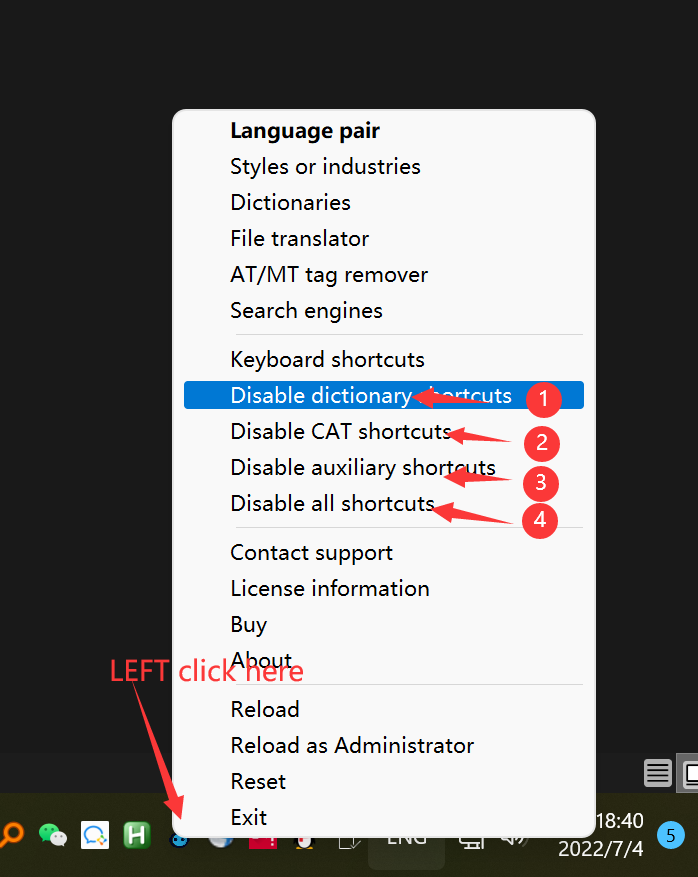
Disable dictionary shortcuts. The default dictionary shortcuts arectrl dandctrl win d. If you do not use the dictionary search and GT4T lookup glossary functions, you can disable them by clicking here.Disable CAT shortcuts. If you never use CAT tools, click here to disable shortcuts specific to CAT tools such as Trados.Disable auxiliary shortcutsGT4T has some additional shortcuts, such asctrl alt F1to swap language pairs, etc. Click here to disable them.Disable all shortcuts. Check this if you are using GT4T’s file translator only.
** Note **: Click the disabled items again to re-enable it.
- If you need to disable a specific shortcut, go to
Keyboard shortcuts->Edit shortcutsand check the checkbox in front of the shortcut you want to disable.
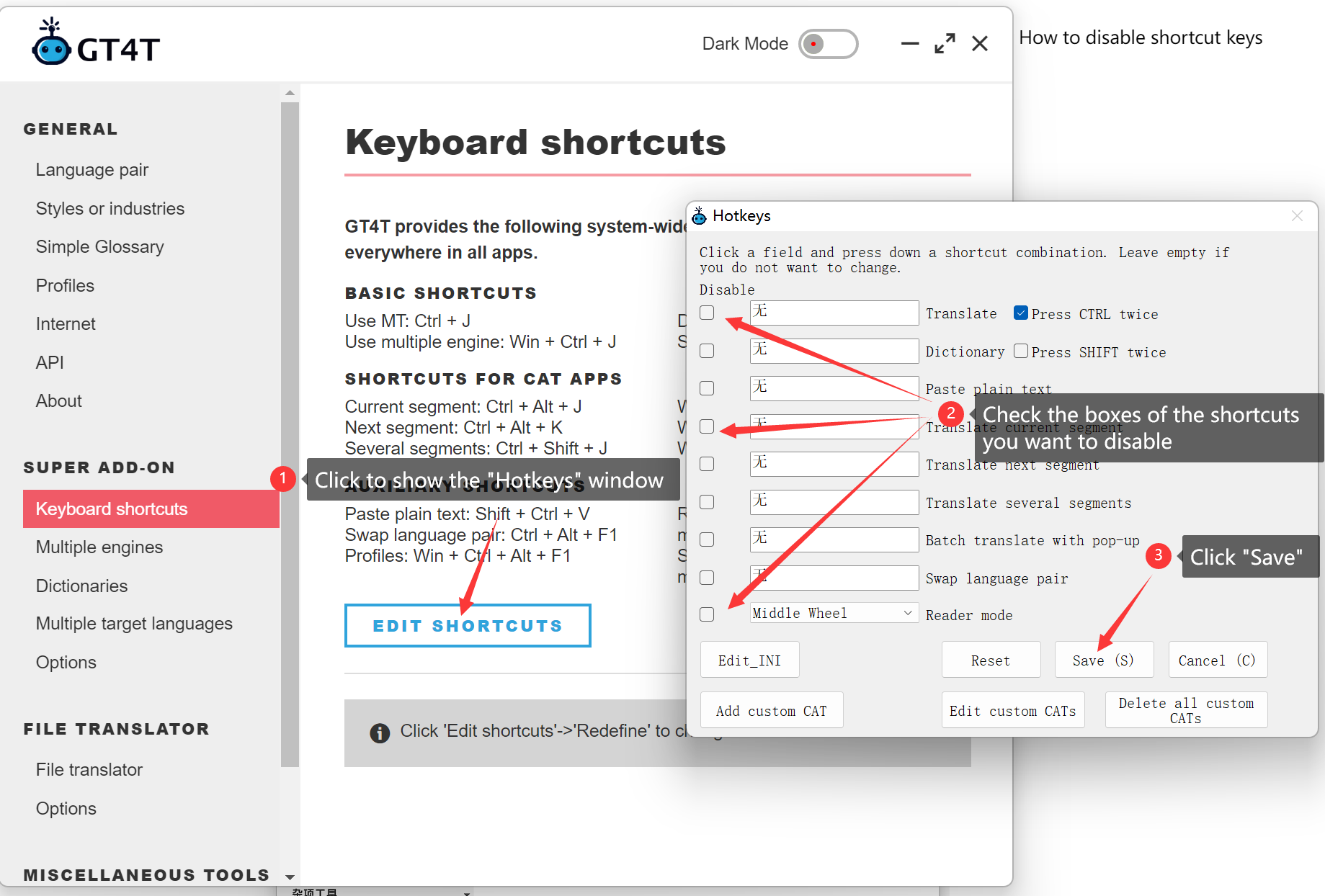
** Note **: In GT4T, the win key is a modifier key to display pop-up windows. If you disable the translation shortcut (default is ctrl j), then ctrl win j, which is used to display multiple engine results, will also be disabled.