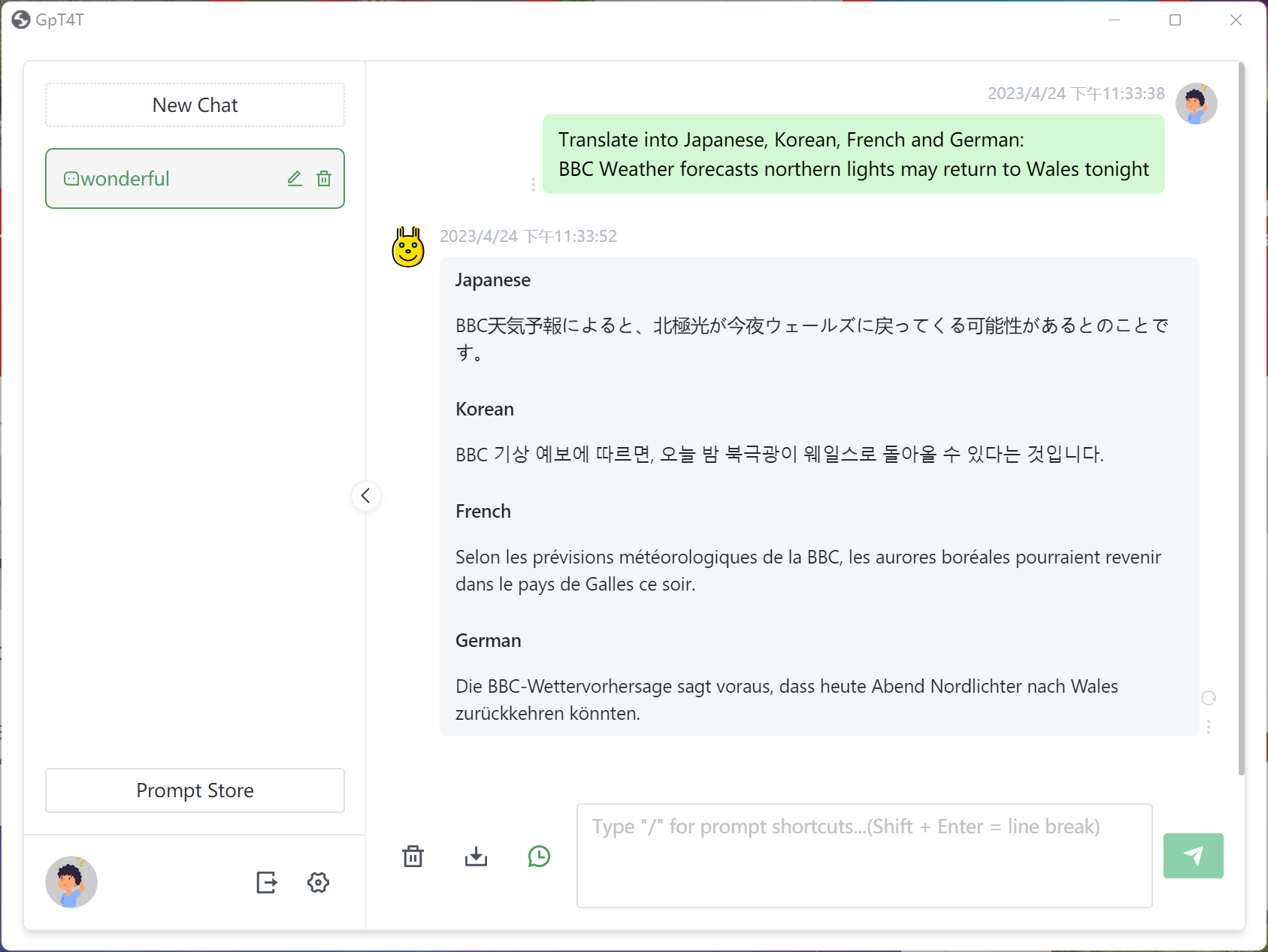AI features
GT4T can rewrite / polish your writings. Simply select your text and press Ctrl Q, your text will be replaced with corrected text. Other than rewriting, it can also summarize, elaborate, explain the selected text, or many other things. You can tell AI what you would like to do with the selected text by pressing Ctrl Win Q.
Press Ctrl Shift Q to bring up the AI chat interface, where you can interact with AI and command it to finish your tasks.
You can also select some text anywhere and press the middle mouse button to get results from AI.
Basic usage: Select and press Ctrl Q
You can select some text anywhere in any window that you can type text. It can be Microsoft Word, Excel, webpages, or your email programs. Press Ctrl Q, and your selected text will be replaced by rewritten text free of errors.
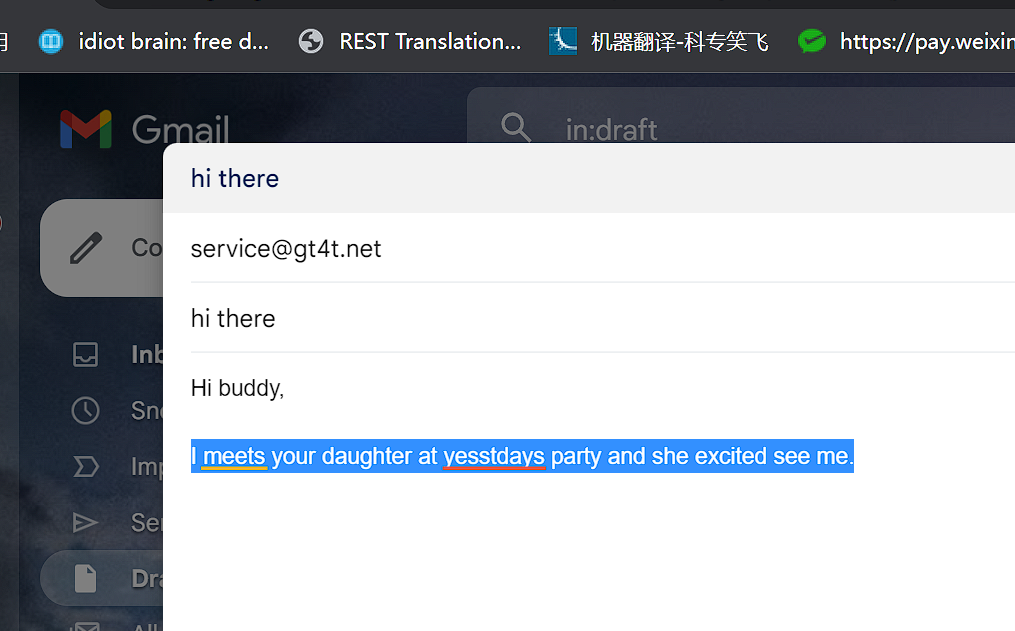
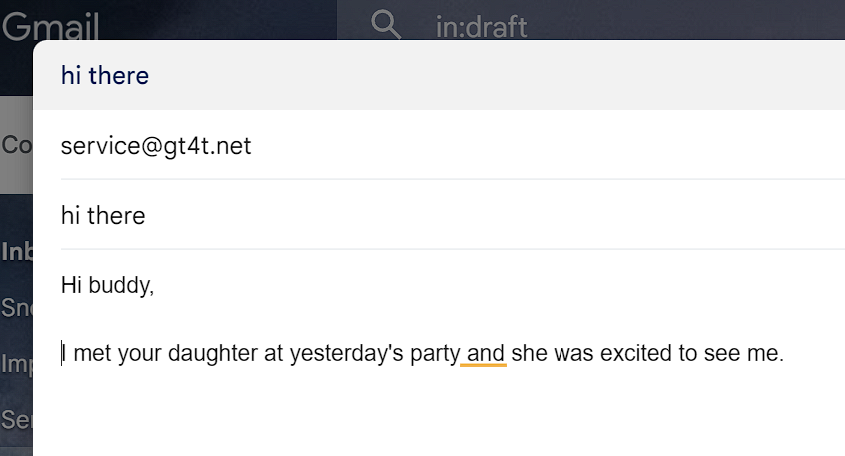
Other than rewritting
While the default AI function is “rewrite selected text, " the AI can do many other things and supports all major human languages. To change the default behavior to other features like summarize, explain, or translate:
1 LEFT click on the GT4T system tray icon for a menu and then click “AI assistant”.
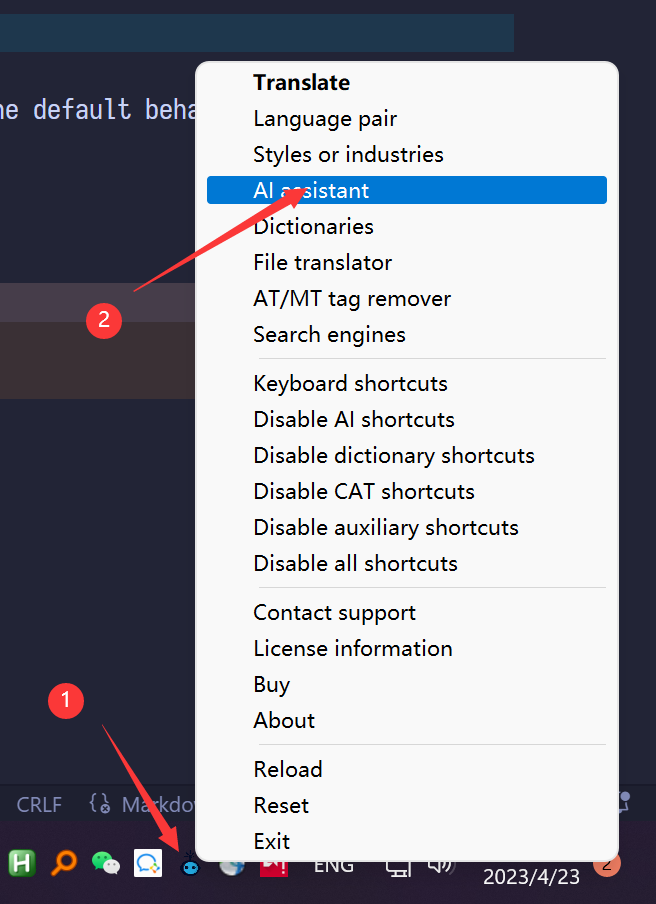
2 At the “AI assistant” setup page, click on the “What do you want AI to do with the selected text?” drop-down to pick a AI command. In the screenshot, I picked “Just summarize the following.”
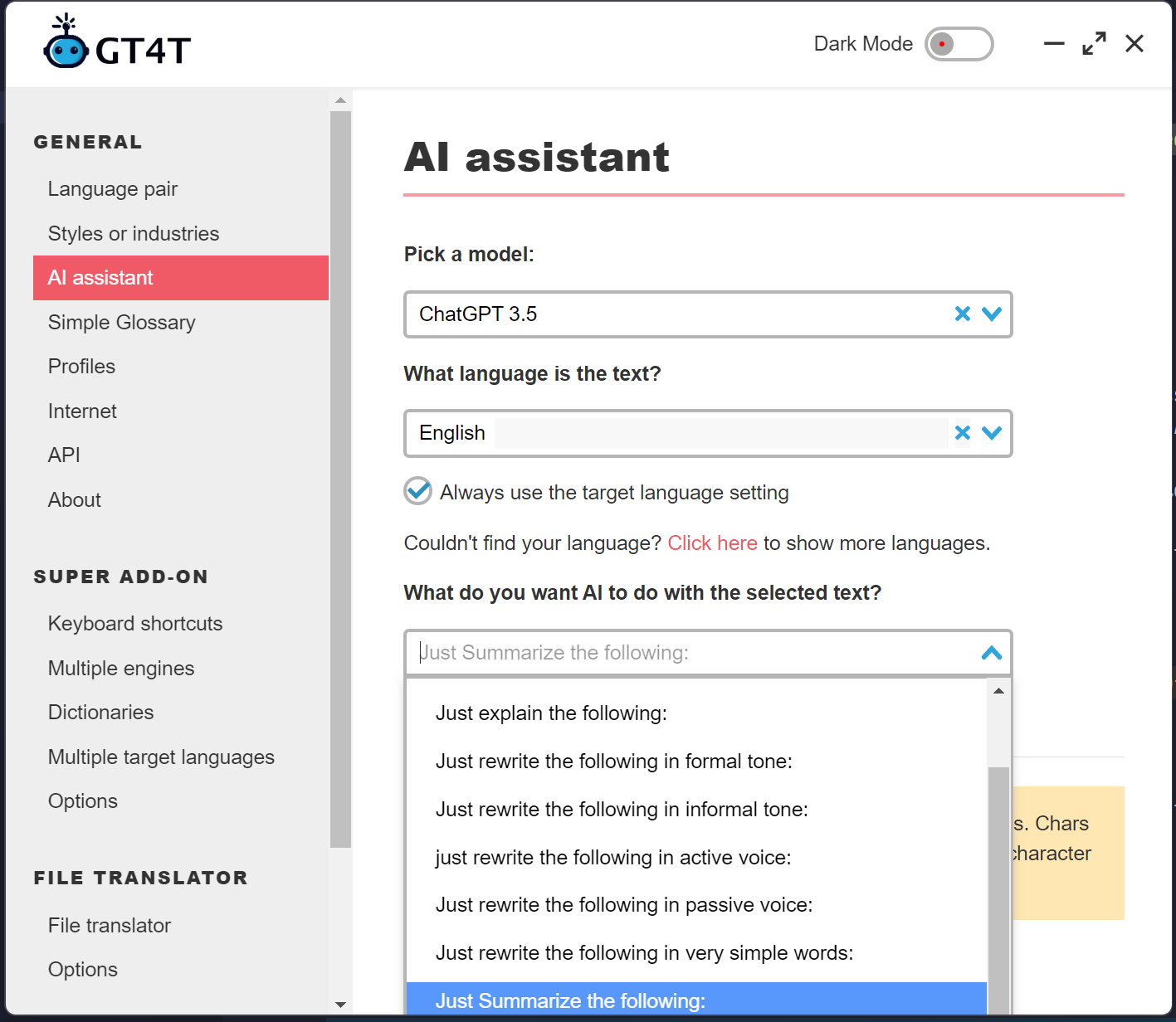
3 Close the “AI assistant” window. Next time you select some text and press Ctrl Q, the selection will be replaced with its summary.
4 Instead of picking an option from the drop-down, you can also add your own command by clicking “Add custom command”.
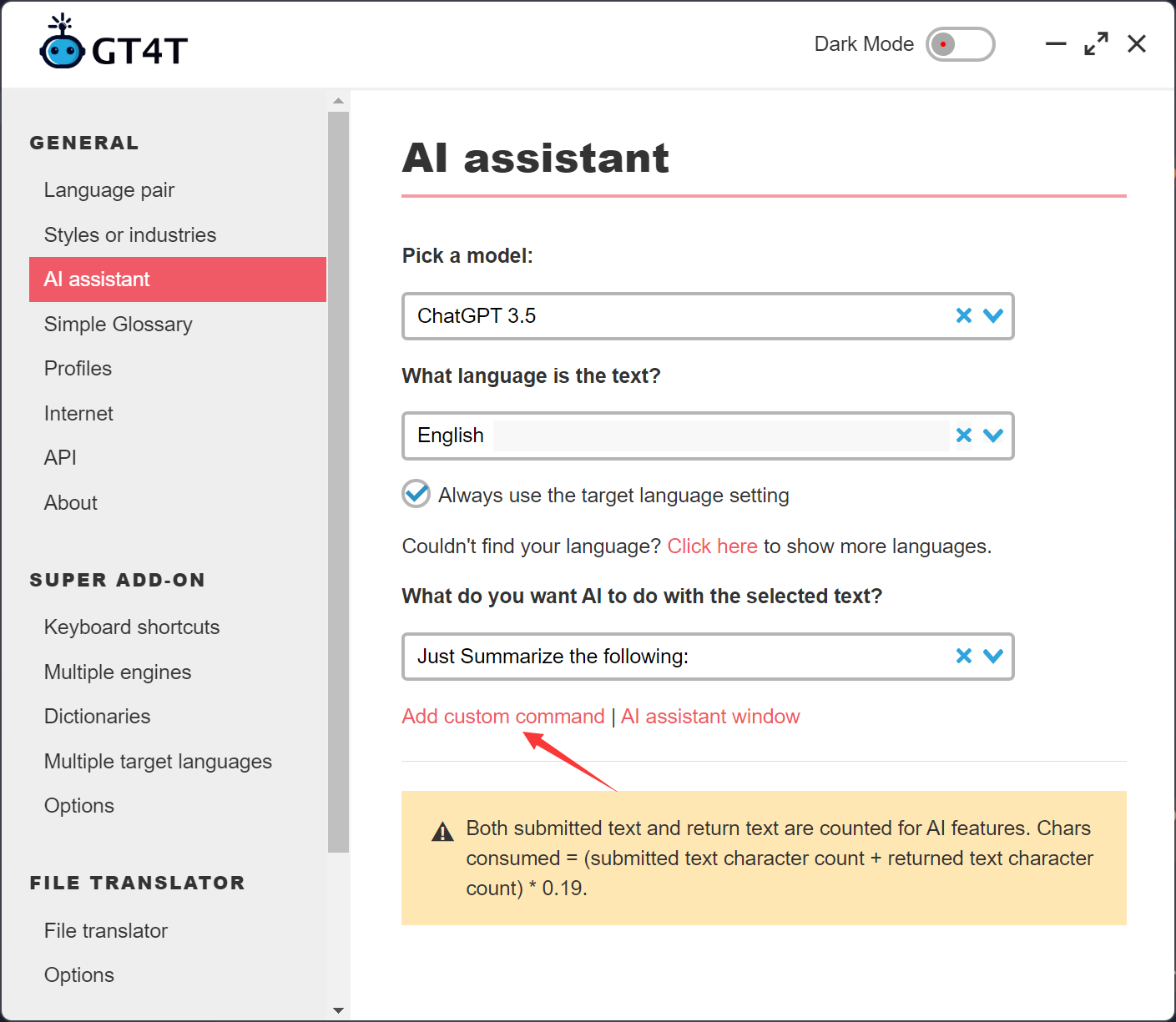
Quick command
To add a custom command on the go, select some text and press Ctrl Win Q to bring up the quick command dialog.
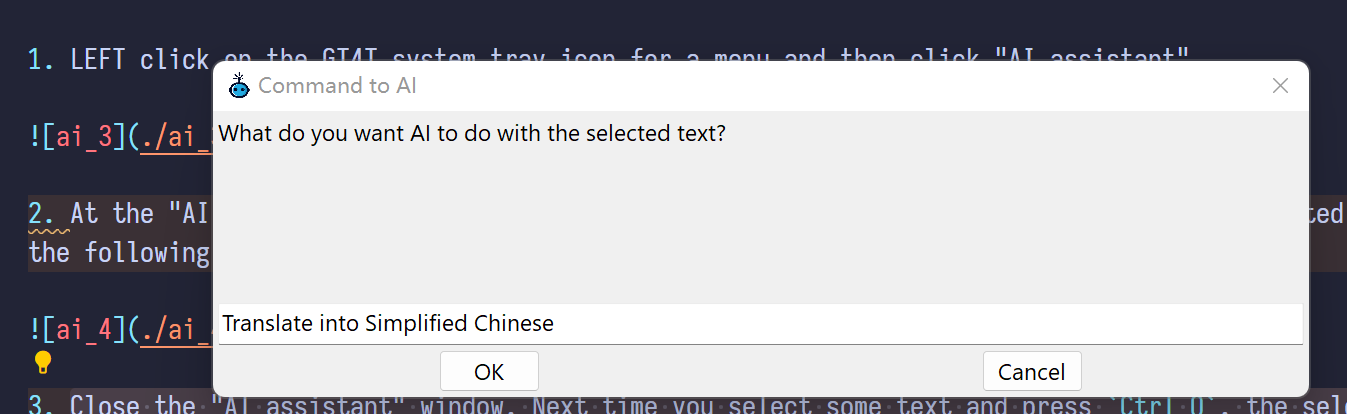
In the screenshot, I typed “Translate into Simplified Chinese”. Clicking “OK”, the selection was then translated into Simplified Chinese.
Reader mode
Select text anywhere, e.g. in PDF or in a web page, and press the middle mouse wheel button. A pop-up with AI results will appear. In the screenshot, the AI command is “Explain”. You will then get an explanation in the pop-up of any selected text.
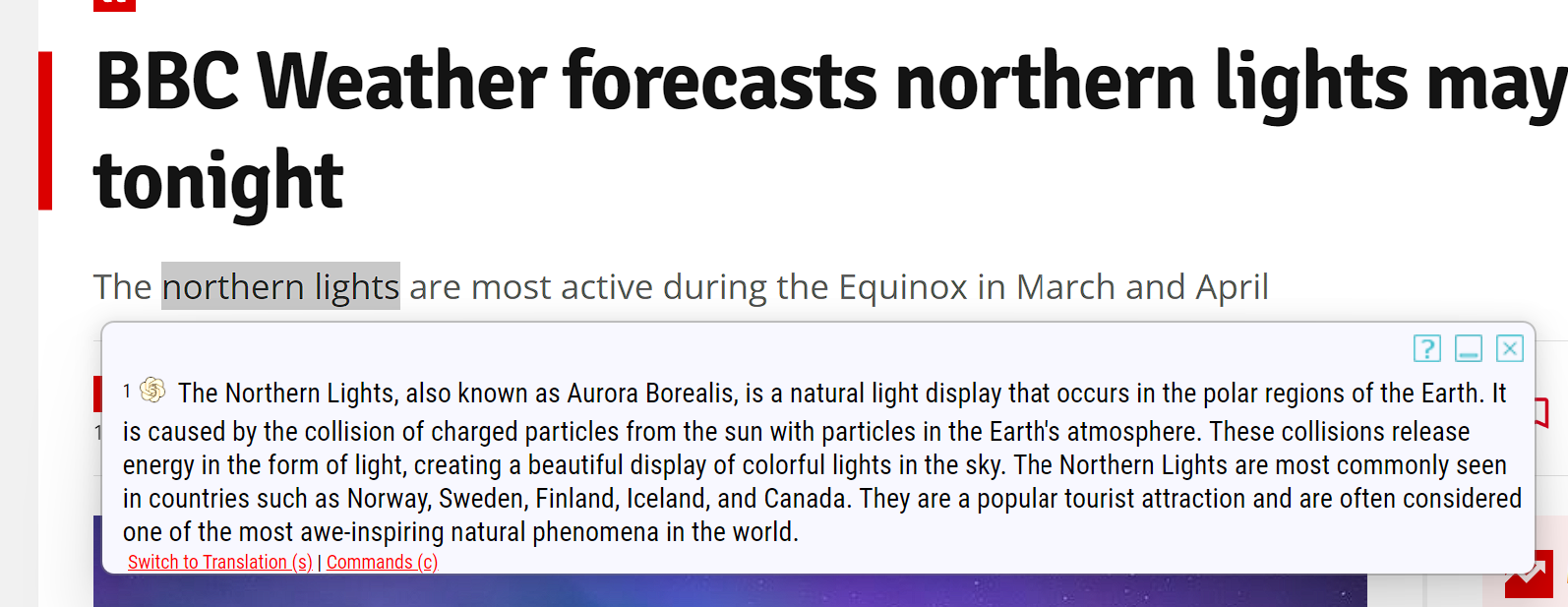
GpT4T
Press Ctrl Shift Q for a free-style conversation with the AI assistant.