Translate Memoq projects using GT4T file translator
Jump to Section
Export the bilingual file on the Memoq edit page, then translate the file with the GT4T file translator, and when the translation is done, double-click the file to import it into Memoq.
GT4T runs on top of 29 automatic translation engines in the world. Whatever your language pair is, GT4T can always offer the best automatic translation possible.
Check out this video on working with Memoq.
- Under the memoQ edit page, click on
Documentsand then click on the small triangle under theExportbutton to open the submenu. Then click onExport Bilingual.
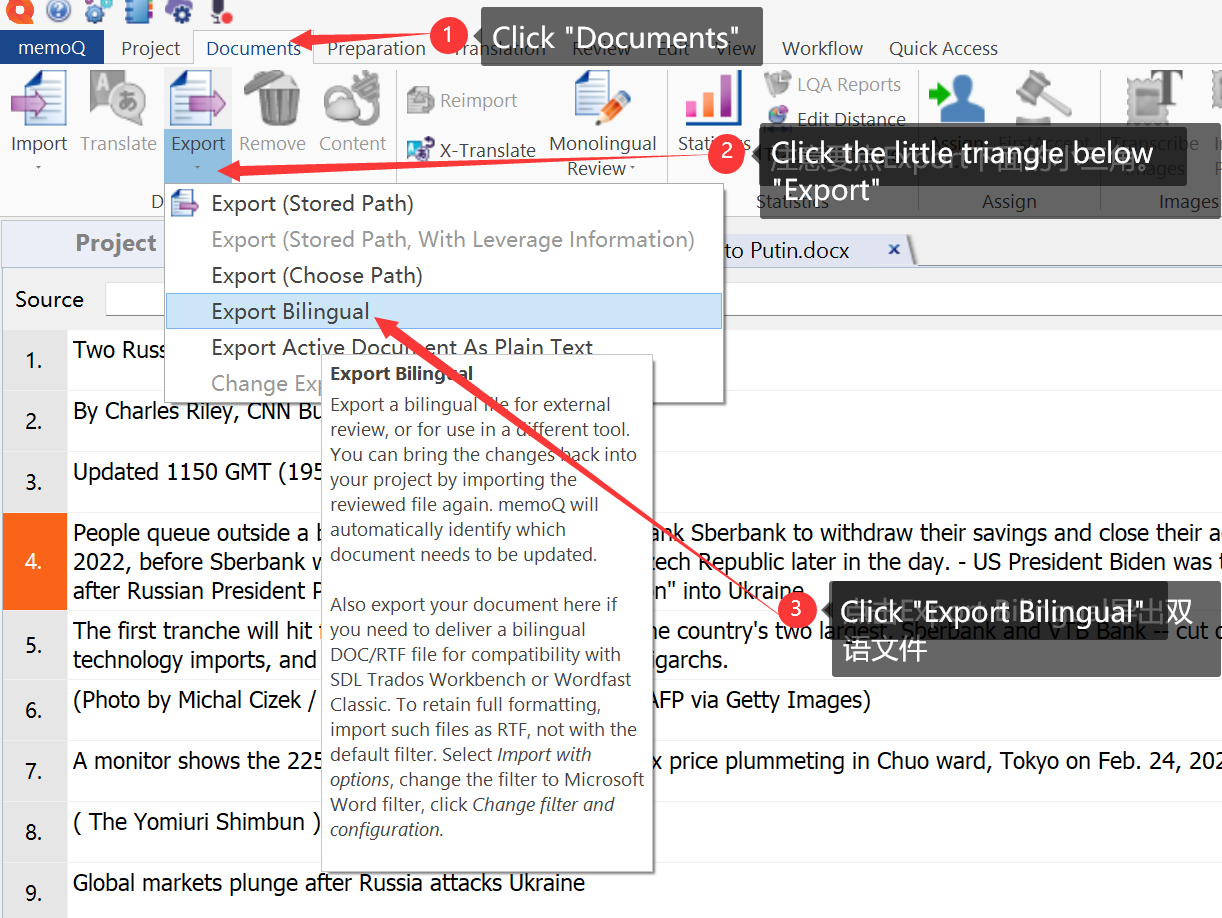
- In the
Export wizardinterface without launching anything, just clickExportand it is recommended to save the exported file on the desktop or other location where you can find it easily.
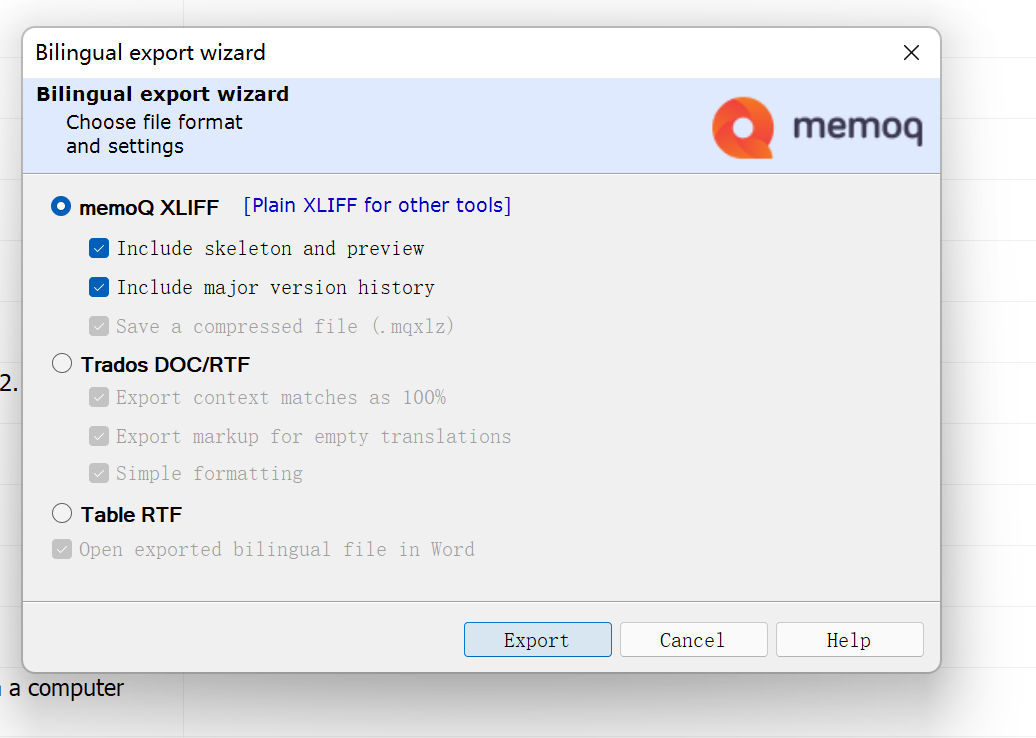
- Select the file to be translated, hold down the left mouse button on the selected file, drag the mouse to the GT4T drag-and-drop area, and then release the left mouse button. File translation starts automatically.
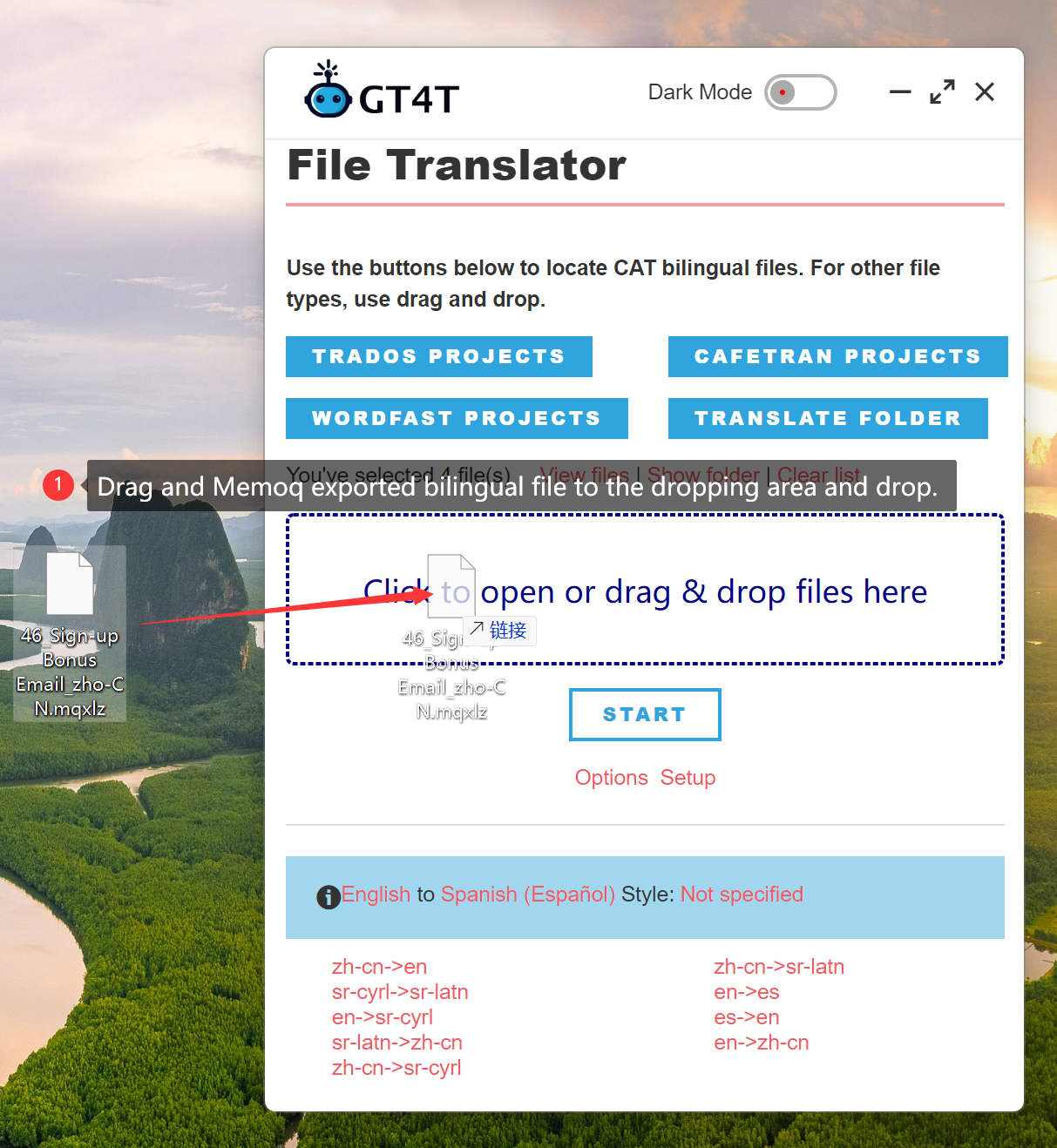
- When the translation is finished, double click on the translated bilingual file, it will be automatically imported to the current project.