Screen Capture Translate
Jump to Section
You can use GT4T to translate any text displayed on the screen, such as in pictures, scanned PDFs, game screens or software interfaces.
Press and hold shift, then click the middle mouse wheel to launch the screenshot. Then press and hold the left mouse button to draw a square around the text that needs to be translated.
** Attention **This feature is only available in Windows 10 and above.
- First, move your mouse over the GT4T icon in the bottom right corner of the screen to confirm that the current language pair is from English to Chinese. If not, click here to learn how to change the language pair.
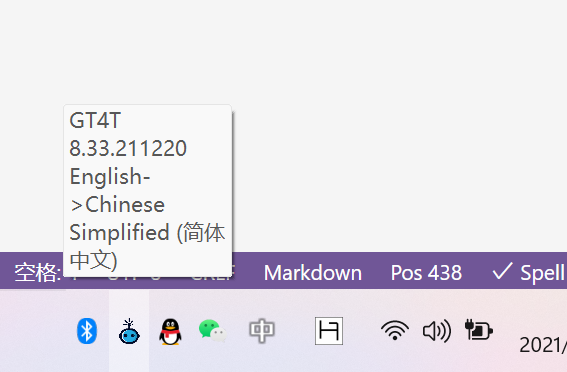
- Press and hold
shift, click the middle mouse wheel and releaseshiftto start the screenshot.
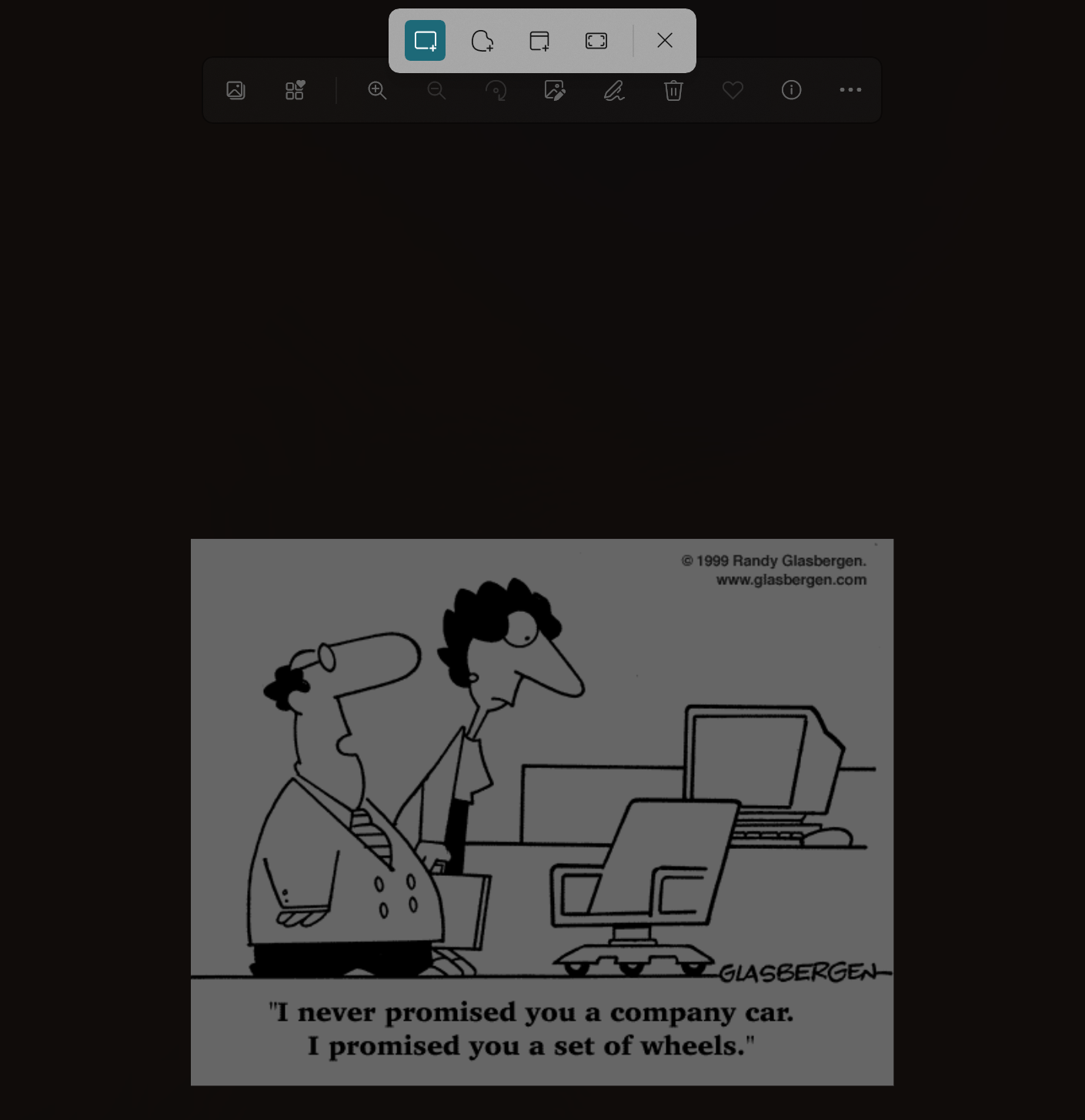
- Hold down the left mouse button, drag the mouse, draw a square around the text to be translated, and then release the left mouse button.
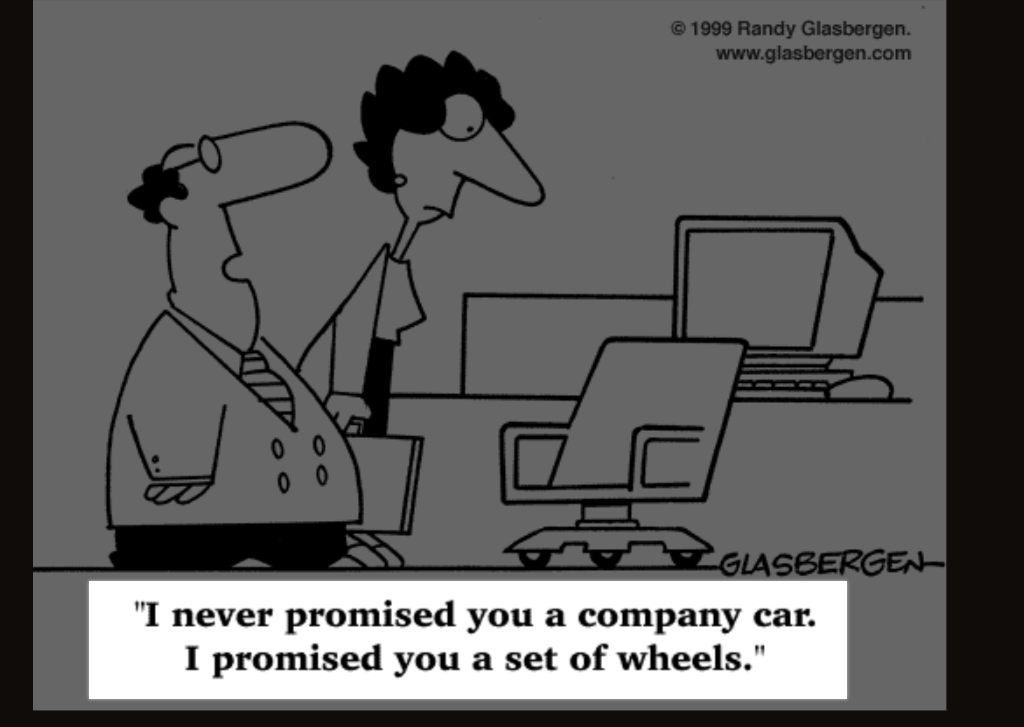
- Wait a moment for the translation pop-up to appear.

** Note ** The screenshot translation function can only translate dark text on a light background.